Copyrights and Proprietary Notices:
The information in this document is subject to change without notice. This document contains material that is proprietary of and confidential to Department of Interior (DOI). Disclosure outside DOI is prohibited except by written permission, license agreement, or other confidential agreement. This document may not be reproduced in any form or by an electronic or mechanical means. The information contained herein is prepared by DOI solely for use by DOI employees, agents, and customers. Dissemination of the information and/or concepts contained herein to other parties is prohibited without DOI prior written permission. Disclosure outside DOI is prohibited except by license agreement or other confidentiality agreement.
Introduction
This manual will guide you through the process of completing the Annual Financial Report (AFR) for the National Park Service (NPS). You are encouraged to read the Guide before you start to fill out your electronic AFR. The Guide provides general information on correctly completing the form using Microsoft Excel© (Excel) and instructions for submitting the completed form to the NPS.
The electronic AFR forms are compatible with Windows and Macintosh computers. The pictures and examples in this guide are from a Windows computer, but similar steps apply to Macintosh computers. There is no need for you to complete the AFR in one sitting. Excel allows you to save your work in progress and pick it up again at any time.
Do I use the Long Form or Short Form?
The instructions in this guide are applicable for both the Long Form AFR and Short Form AFR. Concessioners with gross receipts less than $500,000 should use the Short Form AFR. Concessioners with gross receipts greater than $500,000 must use the Long Form AFR.
Questions and Support
If you have questions related to completing the appropriate AFR form or on the use of the electronic version, please do not hesitate to contact the concessions specialist at your park. You can also email questions to the NPS AFR team.
Downloading the AFR User Guide and Forms
The NPS updates AFR forms each year. When you are ready to work on your AFR, please visit the Annual Financial Reporting page. Do not use the form you downloaded for the previous year; doing so may cause problems with your submission. The Annual Financial Reporting page also has other useful information and instructions, including:
-
AFR Frequently Asked Questions
-
AFR Submission User's Guide
-
AFR Short Form Fees Worksheet
Click on the file name to download the file; a box will open asking if you want to save or open the file, choose save. Do not choose Open or the AFR forms will not work correctly. Save the files where you can easily find them.
Naming the AFR
The file name of the AFR when you download it from the AFR website is generic. Before you begin working on your AFR, you should save the file with a new file name so that you can easily locate it in your files and so that NPS can easily identify it. To rename your AFR file:
- Go to File and click Save As.
- Navigate to the folder you wish to save your AFR.
- Click in the File Name box and delete the existing file name.
- Type in the new file name:
- Use your seven-digit Concessioner ID (PARK000) located on the cover sheet of your concession contract
- The year of the AFR you are submitting
- Long Form or Short Form
- Click the Save button.
Remember to save frequently as you continue to work on your AFR.
Working on the AFR in Microsoft Excel
Cell Format Guidance
- Cells designed to accept dollar amounts only allow whole dollar amounts. When entering your data, please round cents to the nearest dollar.
- Cells designed to accept percentages only allow valid percentages. Please enter a percentage between 0‐100. You do not need to type the '%' symbol as it will already be provided within the cell.
- Format dates as mm/dd/yyyy in cells that require the entry of a calendar date.
- Some cells do not require data entry as they contain formulas that calculate a value based on data you entered in prior cells. These cells are shaded either tan or light grey. You cannot alter these cells.
- Leave cells blank if you have nothing to report. Do not enter zeros, dashes, “N/A,” etc.
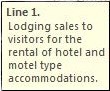
Pop-Up Boxes
Most fields within the AFR include pop‐up boxes that will appear once you have selected a cell. These pop‐up boxes offer helpful instructions for completing the data entry associated with the cell. Occasionally the pop‐up boxes will cover the cell you are trying to use. If this happens, click on the box and drag it to another spot on the screen. Once you have moved the box, it will remain in the same spot until you move to the next spreadsheet.
Completing the AFR
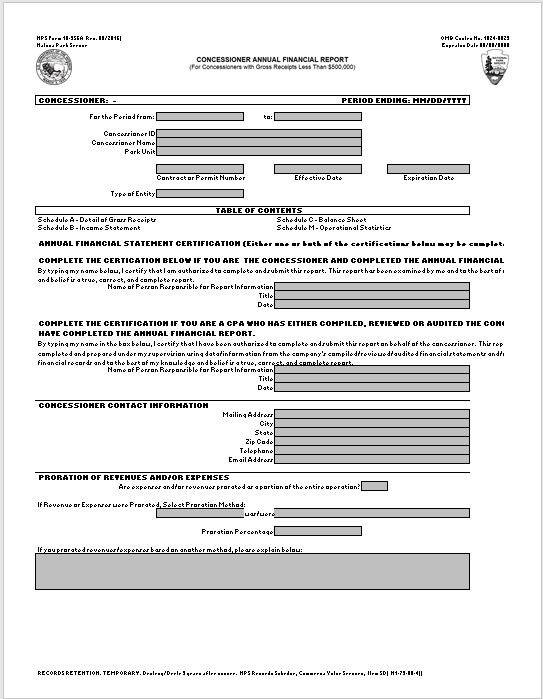
Concessioner Info Page
Once you have opened the AFR, you will see Instructions and Notices tabs. Read both tabs before proceeding. Each other tab represents a separate Schedule. Select the Concessioner Info tab and complete the worksheet.
The Concessioner ID number is located on the cover sheet of your concession contract. Every concession operation has its own unique Concessioner ID used to track concession information in the NPS System. If you have a problem identifying your Concessioner ID, please contact your park, they will be able to help you.
Please update general information as applicable, including phone numbers, addresses, business names, and points of contact.
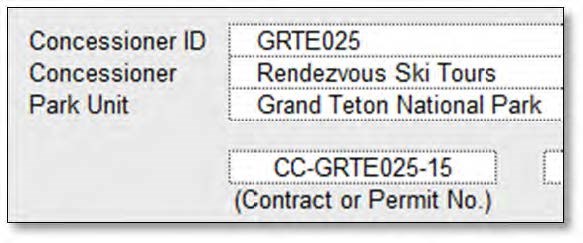
Special Guidance
Some schedules require more detailed instructions as described below.
Schedule D - Long Form Only
There are two versions of Schedule D for Fixed Assets:
- Schedule D for Leaseholder Surrender Interest (DLSI)
- Schedule D for Possessory Interest' (DPI)
Before completing Schedule D, you must determine which version of the schedule is appropriate for your concession. If you are not sure which Schedule D you should use, please contact your park. The AFR Long Form file you download will show two tabs labeled either 'DPI' or 'DLSI.' Choose the appropriate Schedule D and then begin to complete the necessary data entry.
Schedule M - Operational Statistics
By default, the AFR includes seven Schedule M ‐ Operational Statistics tabs. Some concessioners may have more than seven locations assigned in the park and will require additional schedule M tabs. If you need more than seven schedules, please contact the NPS AFR team for a copy of the AFR form with additional schedule M tabs.
All seven schedules are always visible for completion, but please only complete the necessary number of schedules. The tab titled M‐total does not require any user input, but simply provides a summary of all Schedule M’s completed.
Schedules F, K, L and O (Long Form Only)
Some concessioners will have a large amount of information to report in Schedules F, K, L or O that will not fit in the regular AFR Long Form. In this case, you may modify the schedule to add additional rows. Please do not modify the column names or formats of these schedules beyond adding additional rows.
If you are unable to add additional rows, please create a separate document in Microsoft Excel, Word or Adobe Acrobat with similar information. It is important that you report all of the information required on these schedules, even if the formatting is different.
Save any additional files in the same location as the AFR and name them in a similar way. Please do not lock or protect the document files as this prevents NPS combining the files with your AFR.
Submitting the AFR
Submit the completed AFR and any other supplemental documents (i.e., financial statements, audit letters) via email to afr_submission@nps.gov.
Wrap Up
Create a back-up file of your data once you have saved and submitted your completed AFR. You can use an external hard drive, USB flash drive, data diskettes or CD‐ROM to archive your AFR. Generally, you simply connect the drive via USB or insert the diskette/CD and save the AFR to the new location.
The NPS is committed to the development of a streamlined AFR reporting process. Your feedback is an important part of this effort. If you encounter difficulties in completing the AFR, or would like to provide feedback, please do not hesitate to contact the concessions staff at the park or the NPS AFR team.
Last updated: March 5, 2020
