
If your site uses Page Sets, use this dialog to view, copy, move, or create groups of pages that are managed as sets.
You can also use this dialog to delete page sets no longer in use. Note that you must first remove page set members before you can delete a page set. See Delete Conflicts and Warnings.
This dialog displays existing page sets you have rights to.
Click a link in the Members column to view pages in a selected page set.
See Create Page Set, Creating Page Sets, and Page Set Elements in the CommonSpot Elements Reference for more information on implementing page sets.

Click a link in the Page Title column, or mouseover to view the page window icon and conveniently launch the page in a separate window:

You can set search criteria to filter results - results include some or all of these options:
To view items for which you are the owner, set filtering and ordering criteria, including which subsite levels to include and date restrictions.The defaults for these options are set through Site Administration - Properties and Settings - Report Settings. See Report Settings in the Administrator's Reference.
You can filter using these options. Click Filter to apply and display items that meet your criteria.
 . Optionally check Include Child Subsites to search the selected subsite and all the subsites it contains. Leave this unchecked to search the selected subsite only.
. Optionally check Include Child Subsites to search the selected subsite and all the subsites it contains. Leave this unchecked to search the selected subsite only.Once you set a date restriction, you can further refine your search with options in the second date field. Picking a date restriction for past events displays past options only. Optionally pick one of the time periods below:
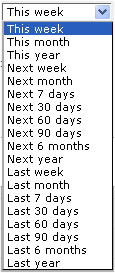
Owner - Select from the dropdown:
Use  Select Date Options to set the date that displays in the Date column. (Use the Date Restrictions search criteria to constrain results by specific dates.) Pick from the dropdown. A green checkmark
Select Date Options to set the date that displays in the Date column. (Use the Date Restrictions search criteria to constrain results by specific dates.) Pick from the dropdown. A green checkmark  indicates the current filter. Optionally choose from the following:
indicates the current filter. Optionally choose from the following:
Click to sort by column head.
The Date column uses values defined by Select Date Options.
Click an item in the Page Title column to display that page set in the main browser window, for quick review.
The Owner column includes user  or group
or group  ownership status (where applicable). Mouseover to view owner details.
ownership status (where applicable). Mouseover to view owner details.
The Subsite column displays the location of this page set.
Members Counts the number of pages in the page set. Click this link to view current page set members, or, if zero, to add members.
Clicking the Metadata & Security icon, as shown below, displays the following options.
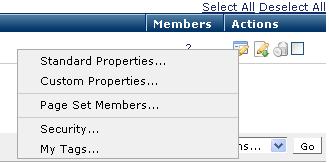
Select a page information option.
Clicking the More Actions icon  for a selected item displays the following options:
for a selected item displays the following options:
More Actions: Click one or more checkboxes (or use Select/Deselect All) and select the appropriate option from the More Actions dropdown to copy, move, delete or change page owner. Remove individual items by clicking the associated delete icon  , or select multiple items, click Delete Selected from the More Actions dropdown, then click Go. CommonSpot confirms deletion to enable you to manage any links to this file. You can optionally Select/Deselect all. Delete Conflicts and Warnings display
, or select multiple items, click Delete Selected from the More Actions dropdown, then click Go. CommonSpot confirms deletion to enable you to manage any links to this file. You can optionally Select/Deselect all. Delete Conflicts and Warnings display
Note that you must remove members of a page set before you can delete the page set itself.
Click Create Page Set to add new page sets to your site.
Related Links
You can download PDF versions of the Content Contributor's, Administrator's, and Elements Reference documents from the support section of paperthin.com (requires login).
For technical support: