Use this dialog to view, copy, move, or delete multimedia files that you own and upload new files to local, YouTube, or Brightcove servers for use at your site.
See Multimedia Services in the Administrator's Reference for an overview on including externally or locally hosted video and multimedia in your CommonSpot pages. See the Multimedia Element in the CommonSpot Elements Reference for details on adding multimedia to your pages.
Once you create multimedia content, you can filter using these options. Click the Filter button to apply and display items that meet your criteria.
 . Optionally check Include Child Subsites to search the selected subsite and all the subsites it contains. Leave this unchecked to search the selected subsite only.
. Optionally check Include Child Subsites to search the selected subsite and all the subsites it contains. Leave this unchecked to search the selected subsite only. Once you set a date restriction, you can further refine your search with options in the second date field. Picking a date restriction for past events displays past options only. Optionally pick from the options below:
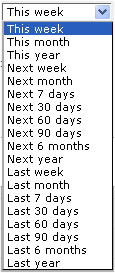
Use  Select Date Options to set the date that displays in the Date column. (Use the Date Restrictions search criteria to constrain results by specific dates.) Pick from the dropdown. A green checkmark
Select Date Options to set the date that displays in the Date column. (Use the Date Restrictions search criteria to constrain results by specific dates.) Pick from the dropdown. A green checkmark  indicates the current filter. Optionally choose from the following:
indicates the current filter. Optionally choose from the following:
Click to sort by column head.
Date defaults to the order specified in Select Date Options setting.
Icons in the second column identify these multimedia types:
 Brightcove
Brightcove
 YouTube
YouTube
 Local multimedia
Local multimedia
Mouseover an item in the Title column to view multimedia file details. Preview images are available for external files.

The single video icon  displays for multimedia files.
displays for multimedia files.
Size displays total file size in megabytes.
The State column indicates user  or group
or group  ownership status. Mouseover to view owner details.
ownership status. Mouseover to view owner details.
Channel indicates the CommonSpot media category this file is assigned to.
The Subsite column returns the subsite location of the uploaded file.
In the Actions column, clicking the preview icon  plays the multimedia file.
plays the multimedia file.
Clicking the Metadata & Security icon ![]() displays the following options:
displays the following options:
Clicking the More Actions icon  for a selected item displays the following options:
for a selected item displays the following options:
Remove individual items by clicking the associated delete icon  , or select multiple items, click Delete Selected from the More Actions dropdown, then click Go. CommonSpot confirms deletion to enable you to manage any links to this file. You can optionally Select/Deselect all.
, or select multiple items, click Delete Selected from the More Actions dropdown, then click Go. CommonSpot confirms deletion to enable you to manage any links to this file. You can optionally Select/Deselect all.
More Actions: Click one or more checkboxes and select the appropriate option from the More Actions dropdown to copy, move, delete or change owner.
Note that you must have the appropriate content and channel permissions for the requested action. For example, to use the Move Selected option from the More Actions dropdown, you must have ManageMedia rights for the channel, content Admin rights, and Upload Multimedia rights for the destination subsite. See Add Multimedia Channel Security Permissions, Multimedia Playlist Security and Multimedia File Security
Click Upload New Multimedia to add a new file to local or external servers configured for your site. CommonSpot prompts you to choose a channel before uploading your file.
Related Links
You can download PDF versions of the Content Contributor's, Administrator's, and Elements Reference documents from the support section of paperthin.com (requires login).
For technical support: