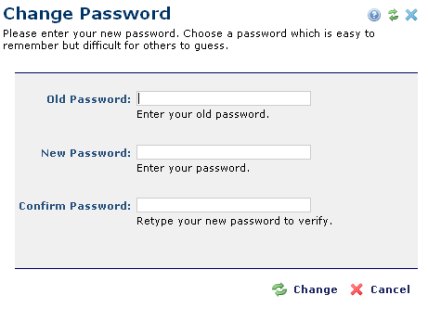
Open the Change Password dialog from the User Login dialog by entering your User ID and Password and clicking Change Password. After login, you can also access this dialog by clicking the Profile link in the upper right corner of the CommonSpot workspace and clicking Change Password from the Edit User Profile Information dialog.
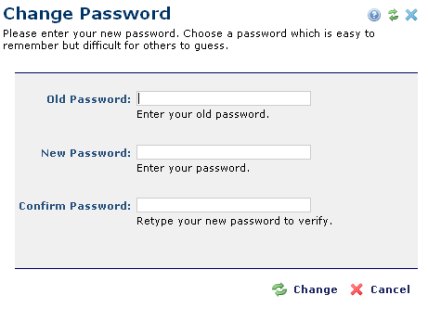
Passwords must be a minimum of four characters and cannot be the same as your User ID. The new password must be different from the old password. Enter your new password in both fields and click Change.
If you change your mind and would like to keep your current password, click Cancel to return to the User Login dialog.
Related Links
You can download PDF versions of the Content Contributor's, Administrator's, and Elements Reference documents from the support section of paperthin.com (requires login).
For technical support: