 saved searches (as shown below for Bulleted List IMAGES), to save time distributing and communicating updates to commonly used queries. See "My Saved Searches" in the CommonSpot Contributor's Reference for details on this feature.
saved searches (as shown below for Bulleted List IMAGES), to save time distributing and communicating updates to commonly used queries. See "My Saved Searches" in the CommonSpot Contributor's Reference for details on this feature.CommonSpot's Saved Searches feature enables contributors at all levels to save time by maintaining frequently performed searches and running them with a single click. Use Manage Saved Searches to globally view saved searches in use at your site and to create and share new saved searches, review existing searches, or delete searches no longer in use. Contributors have the option of sharing  saved searches (as shown below for Bulleted List IMAGES), to save time distributing and communicating updates to commonly used queries. See "My Saved Searches" in the CommonSpot Contributor's Reference for details on this feature.
saved searches (as shown below for Bulleted List IMAGES), to save time distributing and communicating updates to commonly used queries. See "My Saved Searches" in the CommonSpot Contributor's Reference for details on this feature.

Use the Show dropdown to select a saved search view: All (includes shared, non-shared and default), Shared (distributed to others shared search view), Non-shared (view is restricted to the search creator), Default (displays first in shared search views), Non-default (displays first in shared search views).
Use the Type dropdown to include/exclude image or page searches.
Date Restrictions - Select from the dropdown:
Once you set a date restriction, you can further refine your search with options in the second date field. Picking a date restriction based on past events displays past time periods only. Picking a date restriction for future events displays future times only. Optionally refine date restrictions:
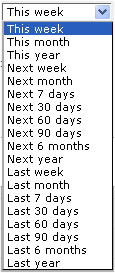
Once you set a date restriction, you can further refine your search with options in the second date field. Optionally pick from This week, Last week, This month, Last month, etc.
Optionally Search by saved search or owner name.
Use  Select Date Options to set the date that displays in the Date column. (Use the Date Restrictions search criteria to constrain results by specific dates.) Pick from the dropdown. A green checkmark
Select Date Options to set the date that displays in the Date column. (Use the Date Restrictions search criteria to constrain results by specific dates.) Pick from the dropdown. A green checkmark  indicates the current filter. Optionally choose from the following:
indicates the current filter. Optionally choose from the following:
Click a link in the Name column or the run icon  in the Actions column to execute the saved search and view Saved Search Results.
in the Actions column to execute the saved search and view Saved Search Results.
Click the edit icon  and select Edit to view or change Name or Description information for an existing saved search, or click Change Owner to reassign rights.
and select Edit to view or change Name or Description information for an existing saved search, or click Change Owner to reassign rights.
Click the Security icon  to display the Saved Searches Security dialog for sharing saved searches with groups or users at your site. Enabling multi-user access sets status to Shared
to display the Saved Searches Security dialog for sharing saved searches with groups or users at your site. Enabling multi-user access sets status to Shared  .
.
Click the copy icon  to clone an existing saved search, to reuse parameters for new saved search queries.
to clone an existing saved search, to reuse parameters for new saved search queries.
Click Add New Saved Search. The Create Saved Search wizard displays for adding a new saved search to My Commonspot.
See the Contributor's Reference for details on these options.
Click Filter to apply and display items that meet your criteria.
Related Links
You can download PDF versions of the Content Contributor's, Administrator's, and Elements Reference documents from the support section of paperthin.com (requires login).
For technical support: